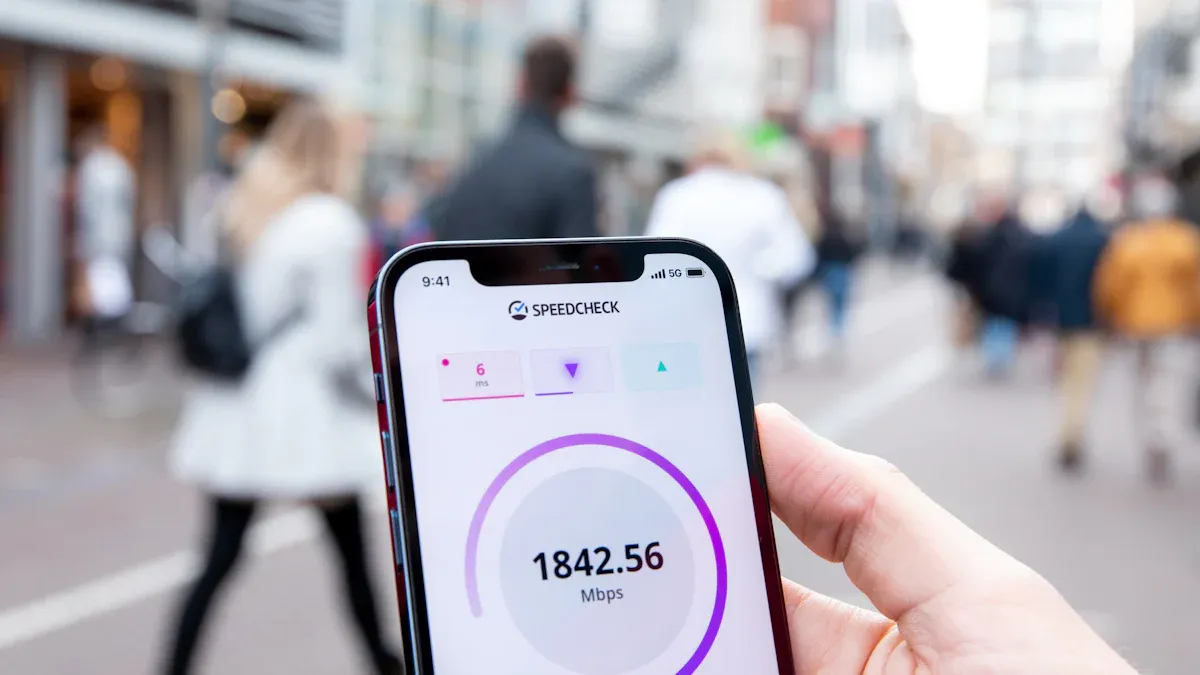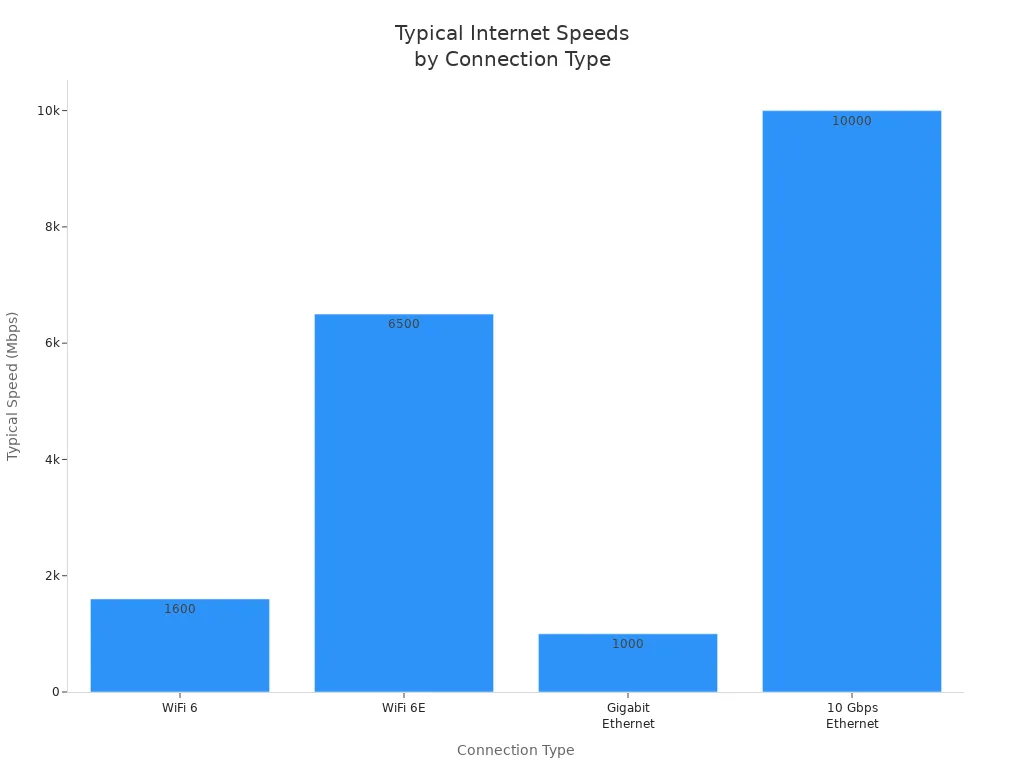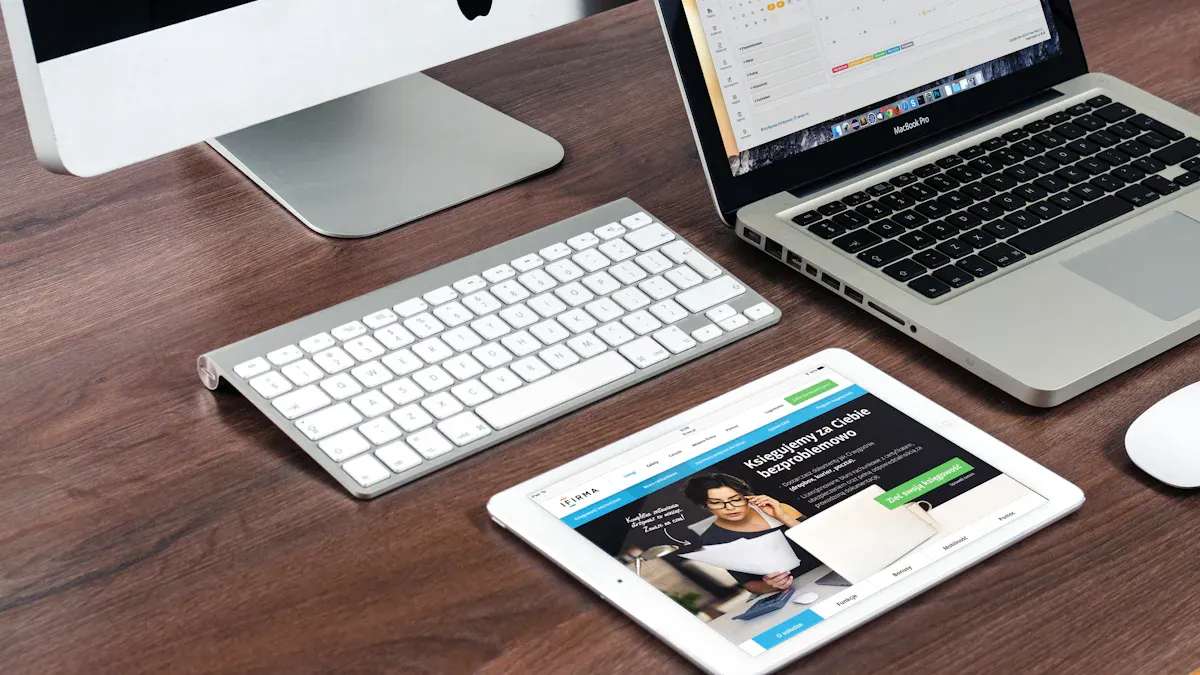You are not the only one asking, “why is my wifi so slow?” More than 60 percent of office workers say slow wifi is their biggest tech problem. Many people see problems like old hardware, too many devices, or even rainy weather making wifi very slow. Here are the most common reasons:
Using slow internet types (like DSL or satellite)
Unstable or unreliable wifi connections
Hardware problems or malfunctions
Environmental interference, like walls or rain
The good news is you can usually fix slow wifi by yourself with a few easy steps. If you need help, LB-LINK has trusted wifi solutions to help you get faster speeds.
Key Takeaways
Test Your Internet Connection
![Test Your Internet Connection]()
Before you try to fix your wifi, check if your internet is really slow. Sometimes, something else causes the problem. The first thing to do is test your wifi speed. This only takes a few minutes. It helps you see what is happening.
Speed Test Tools
There are many ways to check your internet speed. The most popular tools are simple to use. You can use them in your web browser or on your phone. Here are some good choices:
Tool Name | Key Strengths and Features | Specialization / Notes |
Ookla Speedtest.net | Most well-known and trusted; over 45 billion tests conducted; multiple test types; worldwide server network; detailed reporting; mobile app available | General purpose, highly reliable and popular |
Fast.com | Free tool by Netflix; dedicated to streaming performance testing; ad-free; simple one-click test; industry trusted | Best for streaming speed measurement |
Speed.cloudflare.com | Browser-based; detailed test results; good for testing against large content delivery platforms | Useful for tech-inclined consumers and small businesses |
EarthLink Internet Speed Test | Reliable and comprehensive; measures download/upload speeds, latency, packet loss; diagnostic insights; server location flexibility | Detailed diagnostics and reliability |
TestMySpeed.com | High accuracy; advanced algorithms; detailed reports including ping and jitter; global server network; mobile compatible | Detailed analysis and user-friendly |
Google Fiber Speed Test | Ultra-fast and accurate; no ads; automatic closest server selection; multiple language support | Fast testing, good for buffering/connectivity issues |
TestMy.net | Most accurate due to HTML5 technology; customizable test sizes and durations; no ads; downloadable results | Emphasizes accuracy and customization |
SpeedOf.Me | User-friendly interface; HTML5-based testing; mobile optimized; saves test history; partnered with NordVPN | User-friendly and mobile compatible |
To get the best results, use a new device. If you can, plug it into your router with a cable. This shows your real internet speed without wifi problems. If you only use wifi, sit close to your router when you test your speed.
Tip: Try running the wifi speed test at different times. Sometimes, your internet is slower when lots of people are online.
Wired vs Wireless
You may see your wifi speed is not the same as your wired speed. This is normal. Wired connections, like Ethernet, are usually faster and more steady. Wifi can slow down because of walls, distance, or other electronics.
![Bar chart comparing typical real-world internet speeds for WiFi 6, WiFi 6E, Gigabit Ethernet, and 10 Gbps Ethernet.]()
Here is a quick way to see how each connection type compares:
Connection Type | Theoretical Max Speed | Typical Real-World Speed | Latency Range (ms) | Stability |
WiFi 6 | Up to 9,600 Mbps | Around 1,600 Mbps | 7–25 (avg. ~11.5) | Variable, prone to interference |
WiFi 6E | Up to 9,600 Mbps | 5,000–8,000 Mbps | Similar to WiFi 6 | Good, but still wireless interference possible |
Gigabit Ethernet | 1,000 Mbps | 1,000 Mbps | 0.2–4 | Excellent, very stable |
10 Gbps Ethernet | 10,000 Mbps | 10,000 Mbps | 0.2–0.3 | Excellent, very stable |
Wired connections are almost always faster and more steady. If your wifi feels slow but Ethernet is fast, your wifi setup may need changes.
Device Comparison
Not every device uses wifi the same way. Your phone, laptop, and tablet might show different speeds. Some old devices cannot use the fastest wifi. Try a wifi speed test on a few devices. If only one device is slow, that device may be the problem. If all your devices are slow, your internet or wifi network could be the cause.
Note: If your download speed is much lower than your plan, call your provider. Sometimes, the problem is with your internet, not your wifi.
Testing your wifi and internet helps you find where the problem starts. Once you know if the issue is with your wifi, device, or internet, you can start to fix it.
Why Is My WiFi So Slow
Router Placement
Have you ever wondered, "why is my wifi so slow" even when you pay for fast internet? The spot where you put your router can make a huge difference. If you hide your router in a closet or behind a TV, your wifi signal has to fight through walls and furniture. This weakens the signal and leads to slow wifi. Try to place your router in the middle of your home, up high on a shelf, and away from thick walls. Open spaces help your wifi reach every room. If you live in a big house or have lots of floors, you might need a mesh system or a wifi extender. LB-LINK offers wifi solutions that help you cover every corner.
Tip: Keep your router away from metal objects and water sources. These can block or reflect wifi signals.
Interference
Interference is a sneaky reason for slow wifi. Many household electronics use the same radio waves as your wifi. When these devices run, they can mess with your connection and cause slow wifi speeds. Here are some common troublemakers:
Cordless phones (especially those using the 2.4 GHz band)
Baby monitors (often on 2.4 GHz)
Microwave ovens (can cut your wifi speed in half when running nearby)
Bluetooth devices (lots of them at once can cause problems)
Microwave ovens are one of the worst. They use the same 2.4 GHz band as your wifi, so when you heat up food, your connection can drop or slow down. The closer your router is to the microwave, the worse it gets. You can fix this by moving your router or switching to a 5 GHz wifi band. The 5 GHz band has less interference, but it does not travel as far as 2.4 GHz. Upgrading your router to one that supports both bands can help a lot. LB-LINK has wifi solutions that support dual-band and even tri-band technology.
Device Overload
Sometimes, you ask, "why is my wifi so slow" because too many devices are online at once. Every phone, tablet, smart TV, and game console uses a piece of your wifi. When you go over your router’s limit, everything slows down. Most home routers can handle 16 to 32 devices per band. If you have a dual-band router, you might connect up to 64 devices, but speed drops when too many are active.
Device Limit Type | Typical Number Supported | What Happens When Exceeded? |
Theoretical Maximum | Up to 255 | Not realistic for home use |
Practical Wireless Limit (per band) | 16–32 | Slow wifi, dropped connections |
Dual-Band Router Total | Up to 64 | Performance drops, lag, buffering |
Performance Degradation Onset | 20–30 active devices | Noticeable slowdowns |
If you notice lag when everyone streams or games at once, your router might be overloaded. Try disconnecting devices you do not use. You can also split devices between 2.4 GHz and 5 GHz bands. If you still wonder, "why is my wifi so slow," you may need a better router. LB-LINK offers upgrades that handle more devices and keep your wifi running smoothly.
Note: If your internet service provider gives you a basic router, it might not keep up with a busy home. Upgrading your hardware is one of the best solutions for slow wifi.
Outdated Hardware
Old routers can make you ask, "why is my wifi so slow" even when you pay for fast internet. Technology changes fast. Your wifi router might not keep up with new devices or faster speeds. Most consumer wifi routers last about 3 to 5 years before they start having problems. After that, you may notice your wifi gets slower, drops connections, or stops working with new gadgets.
Here are some signs your router might be too old:
You see frequent wifi disconnections.
Your wifi speed drops, even when you sit close to the router.
The router feels hot or overheats often.
New phones or laptops cannot connect to your wifi.
You cannot update the router’s firmware anymore.
Many things can make your router wear out faster. Heat, humidity, power surges, and heavy use all play a part. Sometimes, your router just cannot handle all the new wifi features or security updates. If you keep asking, "why is my wifi so slow," your hardware could be the reason.
Experts say you should think about upgrading your router every 3 to 5 years. New routers give you better wifi speed, stronger security, and support for more devices. Keeping your router’s firmware updated can help it last longer, but sometimes an upgrade is the best fix. LB-LINK offers modern wifi routers and extenders that can boost your home network and solve many slow wifi problems.
Tip: If your router came from your internet service provider, it might be a basic model. Upgrading to a newer LB-LINK router can give you faster wifi and more features.
ISP Issues
Sometimes, the answer to "why is my wifi so slow" has nothing to do with your home setup. The problem might come from your internet service provider. If your wifi works fine close to the router, but your internet is still slow, your provider could be the cause.
Here are some common issues you might face with your provider:
Your internet plan has a speed limit that is too low for your needs.
The provider has network congestion during busy hours.
There are outages or maintenance in your area.
Your modem is outdated or not compatible with your provider’s latest speeds.
You can check your plan details and compare them to your speed test results. If you see a big difference, call your provider and ask for help. Sometimes, upgrading your plan or modem can fix slow wifi. LB-LINK routers work well with most providers and can help you get the most out of your internet connection.
Note: Always restart your modem and router before calling your provider. This simple step can fix many wifi issues.
Fixing Slow WiFi
![Fixing Slow WiFi]()
Restart Devices
When you notice slow wifi, the first thing you should try is restarting your devices. This simple step can fix many problems. Start by turning off your router and modem. Wait about 30 seconds, then turn them back on. Give them a minute to reboot. Next, restart your computer, phone, or tablet. Sometimes, your device just needs a fresh start to connect better.
Here’s a quick checklist to follow:
Unplug your router and modem from the power source.
Wait at least 30 seconds.
Plug them back in and let them fully restart.
Restart your computer, phone, or tablet.
Tip: If you use Windows 11, you can run the Network and Internet troubleshooter in the Get Help app. This tool can find and fix common wifi issues for you.
Restarting your devices clears out small errors and helps your wifi work better. Many people find this step solves their slow wifi right away.
Change WiFi Channel
Wifi signals travel on different channels. If your neighbors use the same channel, your wifi can get crowded. This leads to slow wifi and dropped connections. You can fix this by changing your wifi channel.
Most routers pick a channel automatically, but sometimes you need to do it yourself. Log in to your router’s settings page. Look for the wireless settings section. You will see options for 2.4 GHz and 5 GHz bands. Try switching to a less crowded channel. Channels 1, 6, and 11 are best for 2.4 GHz. For 5 GHz, pick any channel that is not busy.
Here’s how you can change your wifi channel:
Open your router’s settings in a web browser.
Find the wireless or wifi section.
Select a new channel for each band.
Save your changes and restart the router.
Note: Changing your wifi channel can help increase internet speed, especially if you live in an apartment or a busy neighborhood.
If you use an LB-LINK router, the setup page makes it easy to switch channels. This is one of the best solutions for crowded wifi networks.
Update Firmware
Your router runs on software called firmware. Manufacturers release updates to fix bugs and improve performance. If you have slow wifi, check if your router has a firmware update. Updating firmware is a key part of wifi maintenance. It can fix hidden problems and make your wifi faster.
Experts recommend checking for firmware updates when you notice connection issues. Many routers let you update firmware from the settings page. Some even update automatically. If you have an older router, you may need to download the update from the manufacturer’s website.
Here’s why you should update your router’s firmware:
Fixes bugs that slow down your wifi.
Adds new features and security updates.
Helps your router work better with new devices.
Tip: LB-LINK routers make firmware updates simple. You can find step-by-step guides on their support page.
Keeping your firmware up to date is one of the easiest solutions to keep your wifi running smoothly. If you still have slow wifi after updating, it might be time to upgrade your router to a newer model.
Remove Interference
You might not realize how many things in your home or neighborhood can mess with your wifi. Interference is a big reason why your wifi slows down or drops out. In cities, you have lots of neighbors with their own wifi networks. These networks fight for space on the same channels, especially on the 2.4 GHz band. You also have cordless phones, microwave ovens, and even baby monitors that use the same frequencies. In apartments, this problem gets worse because everyone lives so close together.
If you live in a rural area, you face different challenges. Trees, hills, and even bad weather like heavy rain or fog can block your wifi signal. Power lines and other electronics can also cause trouble. Sometimes, your wifi slows down because of things you cannot see.
Here’s a quick look at what causes interference in different places:
Environment | Common Sources of WiFi Interference | Extra Challenges | How to Fix |
Urban | Many wifi networks, cordless phones, microwaves | Crowded channels | Pick a better channel, use directional antennas |
Rural | Trees, buildings, weather, power lines | Signal loss from terrain and weather | Place antennas carefully, use stronger equipment |
Both | Power lines, microwaves, other electronics | Signal loss, dropped packets | Manage channels, align antennas, boost signal |
To cut down on interference, try these steps:
Move your router away from microwaves, cordless phones, and thick walls.
Place your router in an open spot, up high, and near the center of your home.
Use the 5 GHz band if your router supports it. This band has less interference and works better in crowded areas.
If you live in a big house or have lots of obstacles, consider using a mesh system or wifi extenders. LB-LINK offers products that help with boosting your wifi signal.
Tip: If your wifi gets slow every time you use the microwave, try moving your router or switching to the 5 GHz band.
Disconnect Devices
Too many devices can slow down your wifi. Every phone, tablet, smart TV, and game console uses a piece of your wifi. When you have lots of devices connected, your wifi has to work harder. This can make everything feel slow.
You can fix this by disconnecting devices you do not use. Check your router’s app or settings page to see what is connected. Remove old phones, tablets, or smart gadgets that you do not need online. If you have guests, ask them to disconnect when they leave.
Here are some easy ways to manage your devices:
Make a list of all devices connected to your wifi.
Disconnect anything you do not use often.
Set up guest wifi for visitors, so your main network stays fast.
Restart your router after you disconnect devices to refresh your network.
Note: Some routers let you pause wifi for certain devices. This is great for keeping your network fast during busy times.
Switch WiFi Band
Your router probably has two wifi bands: 2.4 GHz and 5 GHz. The 2.4 GHz band is older and more crowded. It travels farther but picks up more interference from other networks and devices. The 5 GHz band is newer, faster, and less crowded. It does not go as far, but it gives you much better speed if you are close to your router.
Switching to the 5 GHz band can make your wifi several times faster. Many people see speeds jump to four times what they had on 2.4 GHz. The 5 GHz band also supports wider channels, which means more data can move at once. If your device supports it, connect to the 5 GHz network for the best performance.
Here’s why you should try the 5 GHz band:
Less interference from neighbors and home electronics.
Faster speeds, especially for streaming and gaming.
Newer wifi standards like Wi-Fi 5 and Wi-Fi 6 work best on 5 GHz.
To switch bands, look for your wifi network names. Many routers name them something like “HomeWiFi” for 2.4 GHz and “HomeWiFi-5G” for 5 GHz. Pick the 5 GHz one if you see it. If you do not see a 5 GHz option, your router or device may be too old. LB-LINK routers support both bands and make switching easy.
Tip: If you move far from your router, your device may switch back to 2.4 GHz. For best speed, stay close to your router when using 5 GHz.
Slow Internet Causes
Background Apps
You may not know it, but background apps can slow your internet. These apps use your connection even when you are not using them. For example, cloud backup tools and streaming apps often run quietly. They download or upload data in the background. This uses up bandwidth and leaves less for you.
Some common background apps that slow things down are:
Cloud storage services like Google Drive or Dropbox syncing files
Video call apps that stay connected
Game launchers downloading updates
Streaming apps loading shows or movies
Windows or Mac updates running by themselves
If your internet is slow, check which apps are open. On Windows, use Task Manager. On Mac, use Activity Monitor. These tools show which programs use the most network power. Close any apps you do not need right now. This can help your internet feel much faster.
Tip: Set big downloads or backups to run at night. This way, they do not slow your internet when you want to use it.
Malware & Viruses
Malware and viruses can also make your internet slow. When your computer gets infected, these programs use your bandwidth. Some malware sends spam emails or downloads more bad files. Others attack other computers. All this activity uses up your internet speed.
You might see signs like:
Your internet is slow, even when you are not online much
Lots of pop-up ads or weird messages
Files changing or missing
Your computer crashes or freezes
Malware does not just slow your internet. It also uses your computer’s memory and processor. This makes your whole computer slow. Hackers keep making malware harder to find. You need strong protection.
To keep your internet fast and safe, try these steps:
Install and update antivirus software.
Run scans for malware often.
Keep your operating system updated.
Use a firewall to block bad traffic.
Watch for strange network activity.
Modern antivirus tools use smart tech to catch new threats. They can find malware before it causes slow internet or other problems. If you think you have a virus, run a scan right away and follow the steps to remove it.
Network Congestion
Network congestion happens when lots of people use the internet at once. This is a common reason for slow internet, especially at night or on weekends. When everyone streams videos or downloads files, the network gets crowded. Your connection slows down because there is only so much bandwidth.
Here is a table showing when congestion is usually the worst and how it affects different types of internet:
Time Period | Congestion Level | Speed Impact by Connection Type |
Weekday Evenings (7–11 PM) | Highest | Fiber: Stays fast. Cable: Slows down a lot. DSL: Some slowdown. Satellite: Very slow, often throttled. |
Weekend Afternoons/Evenings | High | Similar to weekday evenings. Cable and satellite users notice the biggest drops. |
Early Morning (4–7 AM) | Low | Speeds are fastest for everyone. |
Late Night (11 PM–4 AM) | Improving | Congestion drops, speeds get better. |
If your internet is slow during these busy times, you are not alone. Try using the internet early in the morning or late at night for faster speeds. If you use cable or satellite, you might see bigger slowdowns than with fiber. Sometimes, switching providers or upgrading your plan can help.
Note: If your internet is always slow, even when it is not busy, the problem might be inside your home, not with your provider.
Poor Wiring
You might not think about the wires inside your walls, but they play a big part in your internet speed. Many people blame their router or their internet provider when they have slow internet. Sometimes, the real problem hides in the cables running through your home.
Old or low-quality wiring can slow down your connection, even if you have the latest router or a fast internet plan. Here’s how poor wiring can cause slow internet:
Older Cat 5 cables only support speeds up to 100mbps. If you use these, you cannot get the faster speeds that new equipment offers.
If you try to push more data than your cables can handle, you might see random dropouts, slow internet, or even total connection failures.
Gigabit Ethernet switches often slow down to 100mbps when they detect old wiring. This means your devices never reach their full speed.
Bad wiring junctions and splices make your connection unstable. You might notice your internet cuts out or gets very slow at random times.
The weakest link in your home network is often the wiring hidden in your walls. Even one bad cable can drag down the whole system.
Let’s say you upgraded your internet plan, but you still have slow internet. You run a speed test and see numbers much lower than you expect. You check your router and devices, but everything looks fine. In many cases, the wiring is the problem. Upgrading to Cat 5E or Cat 6 cables can make a huge difference. These newer cables support much higher speeds and give you a more stable connection.
A real-world example shows how much wiring matters. One homeowner replaced old cable junctions and upgraded to better wiring. Right away, their slow internet problems disappeared. Their connection became faster and much more reliable.
Tip: If you notice slow internet in certain rooms, check the cables and wall jacks. Sometimes, just replacing a short cable or fixing a loose connection can solve the problem.
You do not need to be an expert to spot wiring issues. Look for old, frayed, or damaged cables. If you see lots of splices or tangled wires, consider upgrading. New wiring helps you get the most out of your internet plan and keeps your connection strong.
If you keep having slow internet, even after trying other fixes, do not forget to check your wiring. Sometimes, the answer is right behind the wall.
Slow Internet Connection Fixes
Factory Reset Router
If you have tried everything and your slow internet connection still drives you crazy, a factory reset might help. This step wipes out all your custom settings and puts your router back to how it was when you first got it. Sometimes, old settings or glitches build up and cause problems with your internet connection. A reset gives your router a fresh start.
To do this, look for a small reset button on your router. You usually need a paperclip or pen to press it. Hold it down for about 10 seconds. The lights on your router will blink, and then it will restart. After the reset, you need to set up your WiFi name and password again. If you use an LB-LINK router, you can find easy guides on their support page to walk you through the process.
Tip: Write down your WiFi settings before you reset your router. This makes setup much faster.
Update Drivers
Your computer uses special software called drivers to talk to your WiFi adapter. If these drivers get old or broken, your internet connection can slow down or drop out. Updating your drivers can fix a slow internet connection and help your devices work better with your router.
Here’s how you can update your drivers:
Open Device Manager on your computer.
Find your network adapter under "Network adapters."
Right-click and choose "Update driver."
Let your computer search for the latest driver online.
If you use a laptop or desktop from a big brand, you can also visit their website for the newest drivers. Keeping your drivers up to date helps your internet connection stay strong and reliable.
Note: LB-LINK support has step-by-step guides for updating drivers on different devices.
Adjust Adapter Settings
Sometimes, your WiFi adapter settings need a little tweak to get the best speed. You can change these settings in Device Manager. Making the right changes can boost your internet connection and fix a slow internet connection.
Here are some settings you can adjust for better performance:
Set the 802.11n Channel Width for both 2.4GHz and 5GHz bands to Auto.
Turn on 802.11n Mode.
Turn off Fat Channel Intolerant.
Set Roaming Aggressiveness to the lowest setting if you use WiFi at home.
Turn off Intel Throughput Enhancement unless you only use one device for streaming.
Set Transmit Power to the highest level.
Pick the highest Wireless Mode your adapter supports.
Turn off the power management option that lets your computer turn off the WiFi to save power.
You might also see options for Wireless Mode, like 802.11a, 802.11b, or 802.11g. Choose the one that matches your router for the best results. Most people get the best speed by picking the highest mode available.
Tip: If you feel lost, LB-LINK’s support team and online guides can help you adjust these settings step by step.
Making these changes can help your internet connection stay fast and steady. If you still have a slow internet connection after trying these fixes, you might need to check your hardware or ask for more help.
Use USB Extension
Did you know that a simple USB extension cable can help boost your internet connection? If you use a USB WiFi adapter, you might notice that your signal is weak or your speeds drop. This happens because your adapter sits close to your computer, which can block the signal. Sometimes, the metal parts inside your computer case cause interference. You can fix this problem with a USB extension cable.
A USB extension lets you move your WiFi adapter away from your computer. You can place it higher up, closer to your router, or even in a spot with fewer obstacles. This small change can make a big difference in your internet connection. You might see faster speeds and a more stable signal.
Here’s how you can use a USB extension to improve your setup:
Buy a good-quality USB extension cable. Look for one that is at least 3 to 6 feet long.
Plug your USB WiFi adapter into the extension cable.
Move the adapter to a spot with a clear line of sight to your router.
Try placing it on a shelf or near a window if your router is far away.
Test your internet connection again to see if your speed improves.
Tip: Avoid placing your adapter near thick walls, metal objects, or behind your computer. These things can block your WiFi signal.
Here’s a quick table to show the benefits of using a USB extension:
Without USB Extension | With USB Extension |
Adapter stuck behind PC | Adapter placed higher up |
More interference | Less interference |
Weak signal | Stronger signal |
Slower internet connection | Faster, more stable speeds |
You can also use a USB extension to find the best spot for your adapter. Move it around and run a speed test each time. You will quickly see where your internet connection works best.
If you use an LB-LINK USB WiFi adapter, you can find more tips and setup guides on the LB-LINK support page. Their team can help you get the most out of your internet connection. Sometimes, a small change like this can solve big problems.
Note: Not all USB extension cables are the same. Choose one that supports USB 3.0 for the best performance, especially if you have a fast internet plan.
A USB extension is a cheap and easy way to improve your internet connection. Give it a try if you want better speeds without buying new hardware.
Preventing Slow WiFi
Keeping your wifi fast does not have to be hard. If you take care of your network, you can avoid most slowdowns before they start. Here are some easy ways to keep your wifi running at its best.
Regular Maintenance
Just like you take care of your car, you should check on your wifi from time to time. Regular maintenance helps you spot problems early and keeps your connection strong. Here are some steps you can follow:
Walk around your home and check where your wifi signal is strong or weak. This helps you find dead spots or places with interference.
Make sure your router sits in a good spot. Place it high up, away from thick walls or metal objects.
Check how many devices use your wifi. If you add more gadgets, you might need to move your router or add a wifi extender.
Change your wifi channel if you notice slow speeds, especially if you live near many other networks.
Adjust your router’s power settings. Start with medium power and see if you need to make it stronger or weaker.
Update your router’s firmware often. New updates fix bugs and help your wifi work better.
Set up Quality of Service (QoS) if your router has it. This lets you pick which devices or apps get the most speed.
Plan for backup. If you work from home or have many users, think about adding a second access point or a backup plan.
Tip: Newer routers support features like Wi-Fi 6 and beamforming. These can boost wifi performance and help your network handle more devices.
Secure Network
A safe wifi network keeps your internet fast and your data private. If you do not protect your wifi, strangers can use your connection and slow it down. Here are some ways to keep your network secure:
Change the default password on your router. Use a strong password with letters, numbers, and symbols.
Turn on encryption. Use WPA2 or WPA3 if your router supports it. These settings scramble your data so others cannot read it.
Only let people you trust use your wifi. Set up a guest network for visitors.
Keep your router and devices updated. Updates fix security holes and help your wifi stay safe.
Watch for strange devices on your network. If you see something you do not know, block it right away.
Using strong passwords and the latest encryption does not slow down your wifi. In fact, it helps keep your network stable and safe from hackers.
Note: WPA3 is the newest and safest option. If your router does not support it, consider upgrading for better protection.
Monitor Usage
Sometimes, one device or app uses most of your wifi and makes everything else slow. You can keep your wifi fast by checking which devices use the most data. Many routers have built-in tools to help you watch your network.
Here is a table of some popular tools you can use to monitor wifi usage:
Tool Name | Key Features | Best For |
PRTG Network Monitor | Real-time traffic, device tracking, alerts | Home & Pro users |
BitMeter OS | Free, tracks upload/download, real-time data | Home users |
NetSpeedMonitor | Shows network speed and usage per app | Windows users |
FreeMeter Bandwidth Monitor | Tracks data per app, real-time and history, alerts | Home users |
You can also log in to your router’s settings to see which devices use the most wifi. If you find a device using too much, you can pause it or set limits.
Tip: If you notice slow wifi, check for big downloads or streaming apps running in the background. Pause or schedule them for later to keep your wifi fast for everyone.
Taking these steps helps you spot problems early and keeps your wifi running smoothly. With a little care, you can enjoy strong wifi performance every day.
LB-LINK Support
When you run into wifi problems, you want help that is fast and easy to understand. LB-LINK gives you several ways to get support, so you never feel stuck with slow wifi. Whether you need to talk to someone, read a guide, or ask the community, you have options.
Customer Service
LB-LINK’s customer service team is ready to help you fix wifi issues. You can reach out by phone, email, or online chat. The team can walk you through steps to test your wifi, check your router, or update your drivers. If you use a wireless adapter, they might ask you to connect it to your phone’s hotspot. This helps you see if the adapter or your wifi network is the problem. If the adapter works with your phone but not your router, you may need to restart your wifi devices or check your settings.
Here’s a quick look at the types of support you can get:
Support Service Type | Description |
Reference Circuit Designs | Get expert circuit designs for different wifi setups. |
Certification Information | Find out if your wifi products meet the latest standards. |
Test Environment Setup | Learn how to set up a test area to check wifi performance. |
Driver Software Porting | Get help updating or fixing wifi drivers for better speed. |
Troubleshooting Guidance | Solve problems with drivers, USB ports, or router settings that slow down your wifi. |
Contact Methods | Reach support by phone, email (info@lb-link.com), or online chat for quick wifi help. |
You can always count on LB-LINK’s team to answer your questions and help you get your wifi running smoothly.
Guides & Tutorials
Sometimes, you want to fix your wifi yourself. LB-LINK offers step-by-step guides and tutorials for all kinds of wifi problems. These guides show you how to update your router’s firmware, change wifi channels, or set up a new device. If your wifi is slow, you can follow a checklist to find out if too many devices are connected or if you need to move your router.
LB-LINK’s tutorials also help you with more advanced fixes. For example, you can learn how to uninstall old drivers, use the right USB port for your wifi adapter, or remove other drivers that might cause conflicts. These guides use simple language and pictures, so you can follow along even if you are not a tech expert.
Tip: If you ever feel lost, you can always go back to the guides or reach out to customer service for extra help.
Community Forums
You are not alone when you have wifi trouble. LB-LINK’s community forums let you connect with other users who have faced the same problems. You can post your questions, share your wifi tips, or read about how others fixed their slow wifi. Many people find answers just by searching the forums.
The community is friendly and active. You might find advice on the best way to set up your wifi, which router settings work best, or how to get the most out of your LB-LINK products. If you have a tricky wifi issue, someone in the forum has probably solved it before.
Note: The forums are a great place to learn new tricks and stay updated on the latest wifi solutions.
LB-LINK makes it easy for you to get help, learn new skills, and join a group of people who care about fast, reliable wifi. No matter what wifi problem you face, you have support every step of the way.
You can fix most slow internet and wifi problems with a few simple steps. Test your wifi, move your router, update your devices, and check for interference. If you want better wifi, LB-LINK offers easy-to-use solutions that many users love for strong signals and fast speeds. Here’s how LB-LINK compares to other brands:
Feature | LB-LINK Advantage |
Plug-and-play setup | Yes |
Strong wifi in weak spots | 40% better coverage |
Price | Very affordable |
Tech support | Driver-free, works on many devices |
Don’t let slow internet or wifi slow you down. Try these tips, and reach out for help if you need it!
FAQ
Why does my WiFi slow down at night?
You might notice slow WiFi at night because more people in your area use the internet. This causes network congestion. Try using the internet earlier or later for faster speeds.
Can walls or floors block my WiFi signal?
Yes! Thick walls, floors, and even metal objects can block or weaken your WiFi signal. Place your router in an open spot, high up, and near the center of your home for better coverage.
How often should I restart my router?
Restart your router once a week. If you notice slow speeds or dropped connections, restart it right away. This simple step can fix many common WiFi problems.
What is the best spot for my router?
Put your router in the middle of your home, away from thick walls and electronics. Keep it high on a shelf. Open spaces help your WiFi reach every room.
Do too many devices slow down my WiFi?
Yes, they do. Each device uses a part of your WiFi. If you connect many devices at once, your speed drops. Disconnect devices you do not use to keep your network fast.
How do I know if my router is too old?
If your WiFi drops often, feels slow, or new devices cannot connect, your router might be too old. Most routers last 3–5 years. Upgrading can boost your speed and security.
Can LB-LINK help me fix slow WiFi?
Absolutely! LB-LINK offers easy-to-use routers, extenders, and support. You can find guides, customer service, and community help to solve your WiFi problems quickly.